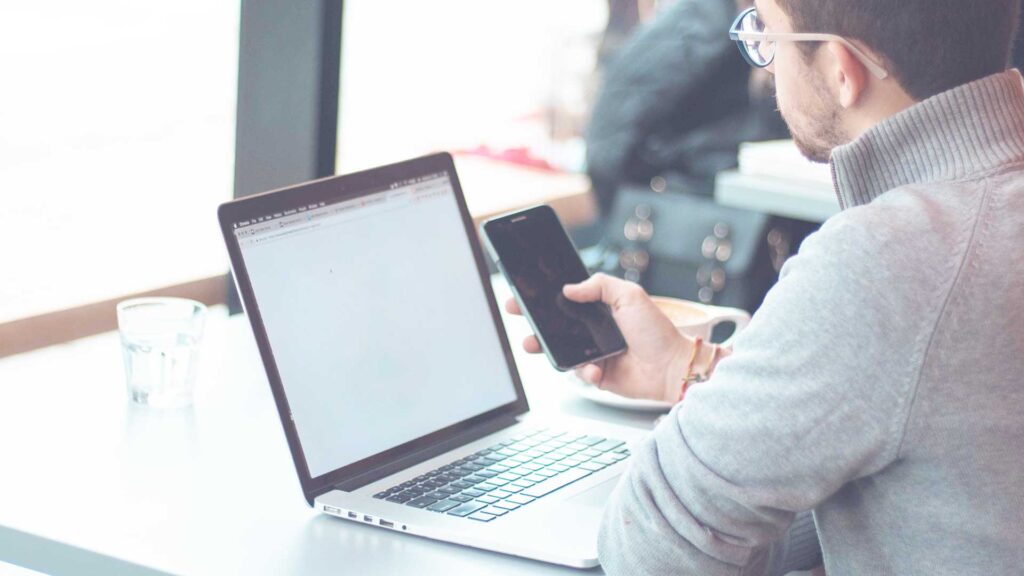
3,2,1 Backup !
How to effectively backup your computers at home and in the office
By Philip Brown
Copyright © 2024
No part of this publication may be reproduced, stored in a retrieval system, or transmitted in any form or by any means, electronic, mechanical, photocopying, recording, or otherwise, without the prior written permission of the publisher.
Printed in the United States of America
First Edition: 2024
This copyright page includes the necessary copyright notice, permissions request information, acknowledgments for the cover design, interior design, and editing, as well as the details of the first edition.
Disclaimer: This book is a work of non-fiction and is intended solely for informational and educational purposes. The names mentioned within are trademarks of their respective owners. This publication is not affiliated with, endorsed by, or sponsored by any of these trademark holders. The inclusion of these names is meant to provide context and historical reference.
The author does not claim ownership of any trademarks or copyrights related to the names and likenesses of the individuals referenced in this book. Any opinions expressed herein are those of the author and do not necessarily reflect the views of any organization or trademark holder.
The 3-2-1 backup strategy is crucial for comprehensive data protection, addressing multiple potential risks to digital information. Here’s why it’s so important:
Data Protection Against Multiple Threats
Redundancy is Key
The strategy provides robust protection by creating multiple layers of data safety. By maintaining three copies of data, you significantly reduce the risk of complete data loss.
This approach ensures that you still have a recoverable backup even if one or two copies become inaccessible.
Protection from Diverse Failure Scenarios
Types of Risks Mitigated
- Hardware Failures: Multiple storage media types protect against single-device malfunctions
- Natural Disasters: Offsite backup prevents total data loss from local catastrophes.
- Cyberattacks: Distributed storage makes it harder for a single attack to compromise all data copies
Real-World Impact
Startling Statistics
- 18% of computer owners have never backed up their data
- 27% of organizations have experienced downtime from natural disasters within two years
Strategic Benefits
Business Continuity
- Minimizes operational disruptions
- Reduces potential financial losses from data loss
- Ensures rapid data recovery
- Protects critical business information
3-2-1 Explained
Data backup is crucial in today’s digital age, as it addresses potential risks like data loss, cyberattacks, and hardware failures.
The 3-2-1 Rule Explained. This is the very basics of the 3-2-1 rule explained below
1. **3 Copies of Your Data**
– **Primary Data**: Your working copy (e.g., files on your computer).
– **Backup Copies**: Two additional copies are stored separately to ensure redundancy.
– **Rationale**: Having multiple copies protects against accidental deletion or corruption.
2. **2 Different Media Types**
– **Examples of Media**:
– External hard drives
– USB flash drives
– Cloud storage services (e.g., Google Drive, Dropbox)
– **Benefits**: Utilizing different media types helps mitigate risks associated with specific technologies failing.
3. **1 Offsite Backup**
– **Definition**: At least one backup should be stored offsite or in the cloud.
My Personal Preferences
Before we get started, I want to discuss an option that Microsoft has implemented on newer computers: BitLocker, and for Windows 11 PCs, drive encryption. Most major computer manufacturers are enabling this by default. There are pros and cons to using this. If you travel frequently and your PC contains sensitive data, you may want to turn it on and complete the process. Make sure that you store the 48-bit BitLocker key in a safe place. If you have a Microsoft account, it should store it there.
If you do not wish to use this, you must turn it off, or your PC will partially set up without a way to do data recovery. For most people, I believe that the cons outweigh the pros. If a drive becomes corrupted, it makes it very hard to recover any data, thus making backups even more important.
The second thing I would like to make people aware of is the use of SSDs (Solid State Drives) in all the newer machines. These drives have come a long way since they were first introduced. With no moving parts, requiring less power, generating less heat, and being much faster than old-style spinning drives, they are great at making a PC run faster. But this is a double-edged sword. When they die (and they will), data recovery is very hard and expensive. This again makes backing up very important.
The methods I prefer to implement this strategy use the following: File-Based, Image-Based, and Cloud-Based backups.
File-based
I prefer this to be part of the strategy because you can look and see the files that were backed up. This works well for files such as word processing, worksheets, and other files that are easily backed up. This is not the best way to back up programs, databases, etc.
SyncBack Free is one of the main programs that I like to use. It’s simple but has many features to help back up all your data. The paid version has more features such as open file backing up. It can back up to a wide variety of places, such as external drives, FTP sites, etc. If you need to back up from a server or need something a little more complex, check out the pro version.
To learn more about how to use SyncBack, check out the guide at the end of this article.
Another method that is less known is the Windows built-in File History. This will automatically back up Word and Excel files to an external source, such as a flash drive or a network drive. This works in the background and makes continuous copies of your files in real-time. If you have a lot of files, make sure that you have a lot of space on the destination drive.
There is a guide at the end of this article to show how to use File History to make backups of your files.
Image-Based
Restoring from a crash is never a fun prospect. That is why I recommend using an image-based backup in conjunction with file-based backups. This will save time from having to reinstall programs. There are three programs that I recommend: Macrium Backup, Active@ Disk Image, and the latest one, Hasleo Backup Suite. If you are dealing with a machine that won’t start up or has possible disk corruption, Active@ Disk Image is the best one to try to get the data back. Of course, you do not want to install any program on a computer that is acting up. There are methods for backing up PCs using a boot USB device, but that is beyond the scope of this article.
Cloud-Based
Backups are no good if disaster strikes and the physical media on which they are stored is destroyed along with the PC. Backing up to the cloud is a good way to make sure that the data can survive. There are many cloud-based options, but I am going to focus on three methods: IDrive (paid), Google Drive, and OneDrive.
IDrive has been my go-to for many years and has saved me and my customers’ bacon when things have gone awry. It is straightforward to set up. It will also back up open files, which is handy for files that are in use a lot of the time. It also supports versioning, so you can get back a file from a moment in time, and the prices are very reasonable.
Google Drive: If you have a Gmail account, you have Google Drive. Pairing this with SyncBack Free, you can back your data up to the Google cloud and get it out of the house/office. This can be an effective solution for modest backup needs.
OneDrive: This is Microsoft’s answer to Google Drive. It has additional features such as real-time file syncing from the local PC to Microsoft’s cloud. The things that I dislike about OneDrive are that it creates a OneDrive folder on your PC and then copies all the documents to that folder. This can create some issues for programs that are expecting files to be in a certain place. Also, “Save Space” is enabled by default and puts all your files into the cloud, removing them completely from the PC and only bringing them down as you are working on them.
This bothers me for two reasons. First, this is done transparently, so most people are not aware the files have been removed. Second, if you have no internet connection, you are not able to access those files. This can be overcome by going into advanced settings and selecting the option to download all files.
In conclusion, by implementing the three strategies using file, image, and cloud backups, you will have a greater success rate when the time comes (and it will!) to get your data back.
Below are the guides to install and backup your data.
Guides
Syncback
Microsoft File History
Macrium
Active @ Disk
Hasleo Backup
Idrive